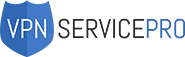The best VPN for Windows can help you go around geo-restrictions, hide your IP address and online activities from anybody curious enough to try to get access to your connection. Most of the time, VPN apps are compatible with all platforms. However, there are gadgets which do not support VPN connection, for example, Apple TV, PlayStation, Roku, Xbox.
So, how you can protect yourself using those without installing a VPN on your router? The answer is simple: set up the service on your Windows machine and share the VPN connection with any device you want. Our detailed guide will help you to quickly go through the process.
Sharing a VPN connection from Windows 10 Guide
Before you set up VPN on Windows 10 and launch the connection on your device, you need to follow several steps described below:
- Press the Windows button on your PC’s keyboard and then type cmd.
- In the result list entry Command Prompt, pick Run as administrator.
- Insert netsh wlan show drivers and press Enter.
- If you see Hosted network supported: Yes, then follow our guide. If you see Hosted network supported: No OR No wireless interface found or something similar, try using a compatible card or a USB wireless adapter and repeat.
- Continue with Step 2.
- Type netsh wlan set hostednetwork mode=allow ssid=Your_SSID key=Your_Password (our example shows WindowsCentral and WinCen16 as a password)
- Your_SSID = the name of your network
- Your_Password = the security key which will be used to connect to your network (should have at least 8 characters)
- Press Enter. After that, you should see the following 4 phrases.

- Type netsh wlan start hostednetwork and press Enter.
You should see something similar to this:
- Right-click a WiFi icon (you can find it in the right corner of your screen, at the bottom).
- Choose the Open Network and Sharing Center and then Change adapter settings.
- Right-click the VPN connection you will use and go to Properties.
- Click the Sharing tab and check both options (see the screenshot below)

- In the Home networking connection, drop-down menu choose Microsoft Hosted Virtual Adapter (it will look like ‘LAN Connection OO’ where ‘OO’ is the number of your network adapter.)
- Click OK.
- Create a new WiFi connection to the virtual router previously set on your device.
Congratulations, you did it!
Best VPN services for sharing a VPN connection
The choice of VPN providers which you can use for your Windows 10 VPN setup is pretty big. However, to share the VPN connection on Windows, you need the service which allows unblocking streaming channels. Also, you should consider the following:

- Locations where the provider has its servers. VPNs can unblock specific platforms using its servers where these platforms are available (the US for Netflix or Hulu, UK for BBC iPlayer).
- The servers should demonstrate outstanding performance to provide users with good streaming
- Customer Support. In addition to a solid knowledge base, a provider should have live support to be able to deal with any issues in real-time.
- Money-back-guarantee. You want to be sure you can return the money if you are not satisfied with the product.
- Smart DNS Proxies. They can be set up on streaming apps directly, and so you may not need to share the VPN connection on Windows to go around geo-limitations.
Bottom Line
Despite the fact that not all devices support VPNs, Windows 10 makes it possible to cover those with your VPN connection. Our brief guide will help you to go through the process smoothly. Stay safe on any device you use!