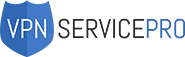Most Mac users often think that they don’t need any protection on their Apple device. They tend to believe they’re totally protected from any cyber threats just because they use macOS. But the truth is that you need additional security no matter what operating system you use because hackers have malicious solutions for every platform.
One of the ways to protect your personal data is to use a VPN for Mac to cover your IP address. This approach will not only provide you with additional security but get rid of some confines you might face online. VPN will allow you to access geo-restricted content and use torrent without any worries about the law. This service becomes even more useful if you use it efficiently.
How to Turn Your Mac into a Virtual Router
It is quite easy to make your Mac or MacBook share WiFi with other devices. First of all, you need to have an ethernet cable connected directly to your computer and the router (if you have one) disconnected. Also, you need a suitable VPN already installed on your Mac. Now you can begin establishing the secured connection.
Usually, most advanced VPN providers build in the internet sharing features in their software. So check whether your service has this option. If yes, just follow the provider’s guide. If not, you will need to do everything manually.
So, click on the apple logo in the left top corner of your screen and go to System Preferences, and then – to Network. As the new window opens, you will see a plus (+) icon in the bottom part of the panel on the left side. Click it to add a new service. In a new window set these options:
- Interface: VPN
- VPN Type: L2TP over IPSec
Service Name: select the name for your connection
Click Create. Now you need to configure it entering the following options:
- Configuration: Default

- Server Address: choose the server you want to connect to
- Account Name: your username
- Encryption: Automatic
- Check the “Show VPN status in menu bar” box to see the VPN connection status
Then, go to Authentication Settings and enter the password and IPSec key. All needed information (keys, IP addresses, etc.) can be found in the Help section on the website of your provider. Now, go to Advanced settings and check the “Send all traffic over VPN connection” box there.
Now save the settings by clicking Apply and connect to VPN clicking Connect button. Congratulations! You’re connected to a VPN server. Now it’s time to start sharing secured WiFi. To do it, go to System Preferences and then click Sharing.
Here go to Internet Sharing and set these settings:

- choose the connection you have created
- in the field “To computers using” choose Wi-Fi
Now in WiFi settings enter these options:
- Network Name: create a name
- Channel: default
- Security: WPA2 Personal
- Password: create a password
- Verify: enter a new password again
Click OK, and that’s it. In the Sharing menu choose Internet Sharing and click Start in a pop-up window. The green light must appear next to the Internet Sharing On.
How to Stop Sharing a VPN Connection
To stop sharing secure WiFi just go to System Preferences and then to Sharing. Here you only need to uncheck the Internet Sharing box, and the connection will be interrupted immediately.

How to Disconnect Your Virtual VPN
If you want to disconnect from your VPN service, go to System Preferences and then to Network. Here you just need to click on Disconnect button.
As you can see, the process is quite straightforward. It usually works with all VPN services so you most likely won’t experience any difficulties. But if you have any issues with your connection, you can always ask your provider for help. There might be something wrong with the username, password or IPSec key. The provider will check if you entered this data correctly.
Also, remember that if you have too many devices connected to the WiFi network you’ve created, the chances are the connection will lag. So if you experience delays or the low-speed internet, try disconnecting some devices from the WiFi network. Also, you can try changing the VPN server you’re connected to. Try connecting to the closest ones – shorter distance usually means better speed.