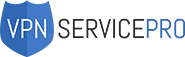The Amazon Firestick is a must have device for on-demand TV and media junkies. As of 2020, Firesticks allow users to stream content directly from Netflix, Amazon Prime, and several other media streaming apps. Here, though, we’ll look at how to jailbreak a Firestick to add broader streaming functionality. It can be also added by adding a worthy VPN to your app list.
What Does Jailbreaking a Firestick Do?
At its core, the Amazon Firestick is an Andriod stick PC. It means that as well as apps like Netflix, a Firestick can run media streaming apps like Kodi (or at least a Firestick could if it weren’t locked down.) By learning how to jailbreak a Firestick, you can, therefore, add several new (and completely free) media streaming sources.
Is Jailbreaking a Firestick Legal?
Before looking at how to jailbreak a Firestick, it is important to note that jailbreaking will void your device warranty. The good news, though, is that jailbreaking is not illegal. Streaming copyrighted content via apps like Kodi is illegal (check best VPN for streaming). However, jailbreaking itself is not.
Getting Started – Learn How to Protect Your Privacy
If you do plan to install Kodi on your Firestick, you should first protect your IP address. That can be done using apps like TOR. Alternatively, users can sign up to a private VPN service. When your IP address is protected, law enforcement agencies will not be able to monitor your online activity. (Which is helpful when using Kodi.)

How to Jailbreak a Firestick Step by Step Guide
The easiest way to jailbreak a Firestick is to use the developer debugging mode. It allows users to install third-party apps easily. It also means that jailbreaking a Firestick is easier than an Android phone or tablet (and far less risky.)
- Turn on your smart TV and start up your Firestick;
- On your Firestick home screen, select “SETTINGS” from the top menu bar;
- In the settings area, select “DEVICE” by scrolling right to the Firestick device icon;
- In the device settings menu, select “DEVELOPER OPTIONS”. Then select “ADB DEBUGGING”. Then select “APPS FROM UNKNOWN SOURCES”;
- In the Apps from Unknown Sources selection area, toggle the default setting from OFF to ON.
Is Allowing Apps from Unknown Sources Safe?
By default, Amazon prevents users from downloading non-AppStore apps. (It prevents malware and virus infections.) For the most part, allowing apps from unknown sources is safe. However, users should always check the authenticity of new apps before installation:
- Return to your Firestick home screen and select the search icon by HOME in the top menu;
- In the search screen, type “Downloader” and select the Downloader app by eSaba;
- Once the Downloader app has finished downloading, select “OPEN”. Then type the following URL to the official Kodi app repository;
- Select “GO” and Kodi will start downloading. When Kodi has finished downloading, select “INSTALL”.
Installing Kodi
 After Kodi has been installed (check our guide how to install Kodi), Firestick users can open Kodi right away. Users can also toggle back to their home screen and select Kodi just like any other app. Just remember, that Kodi does not steam free movies and media out of the box. To stream free media, add-ons like Supremacy will need to be installed in Kodi itself.
After Kodi has been installed (check our guide how to install Kodi), Firestick users can open Kodi right away. Users can also toggle back to their home screen and select Kodi just like any other app. Just remember, that Kodi does not steam free movies and media out of the box. To stream free media, add-ons like Supremacy will need to be installed in Kodi itself.
How to Jailbreak a Firestick & Use It 100% Safely?
Kodi is a fantastic resource for anyone who loves free on-demand media. However, using Kodi comes with risks. ISPs can and do track how you use the Internet. For this reason, smart TV’s and Firesticks should be configured to use VPN.
Alternatively, Firestick users can download VPN apps like IPVanish.
Our Articles about Kodi & Firestick
Here is our best articles you need to read: