With VPNs spreading their influence all over the world, device compatibility is becoming the #1 concern for the users. IPVanish VPN is one of the best offers on the market, and it works flawlessly with Windows, Mac OS, iOS, Android, and other major platforms. And what about various media streaming devices like Amazon’s?
If you put security and privacy first, then you would want to protect yourself while watching your favorite shows/movies on this device. A Virtual Private Network is the best bet in this situation. Besides, with IPVanish on Firestick, you’ll get access to geo-restricted content on Netflix, HBO, Hulu, and other streaming platforms (more in our guide). Let us go ahead and check whether IPVanish is compatible with this device or not and how a regular user can install it.
Does IPVanish Work On Firestick?
The short answer is yes, it does, and there’s even a dedicated app for that. However, you need to know that on 1st-gen devices, IPVanish won’t communicate with FireStick properly. It is possible to install and even launch the VPN, but it won’t work the way it should and may even make the streaming device unusable.
As the 1st generation, FireStick is too slow for a VPN app (more VPNs for Firestick), you may experience slower download speeds when trying to tunnel your traffic through IPVanish. The 2 generation FireStick was released on the 20 of October, 2016.
How to Install IPVanish On Firestick?
Good news: the following guide will be equally useful for the owners of Amazon’s FireStick, FireTV, and Cube. Our team of experts first installed IPVanish on FireStick and then checked it on all the friendly devices. Note: this step-by-step manual is for installing the VPN from Amazon’s App Store. Here is what you should do:
- Create an account on the official IPVanish website.
- For that, you’ll need to purchase a subscription plan. Sadly, there are no free trials with this VPN.
- Find the search icon on your FireStick device, and enter “IPVanish.”
- The VPN’s icon should appear – click on it.
- Next, hit the Download button and wait until the procedure is complete.
- See the “Open” button? Click on it to launch the app.
- To get access to your IPVanish account, enter your credentials (username and password).
- Finally, select “Connect”, and your newly-bought VPN will become activated.
- The streaming device might send a connection request.
- The message will tell you that IPVanish wants to monitor your network traffic.
- Once you click OK, the menu will go away.
- To switch the VPN off, hit the “Disconnect” button. It’s highly recommended not to do that.

Once You’re Done with Setup
Once you install IPVanish on FireStick and switch it on, the VPN will make sure to keep your device protected 24/7. However, there’s an entire list of additional settings that will allow you to improve the effectiveness of this service further. Before we proceed: double-check to see whether you’re using the latest version of the VPN or not. Some of the settings we’re about to discuss are not available on older versions.
See the gear icon in the top right corner of IPVanish? You’ll need to click on it to get access to the Settings menu.
- The Start IPVanish option will automatically launch the VPN the second you turn on your Amazon device (be it FireStick or FireTV). For most users, it would be best to leave this on and forget about it. But, if you don’t want the VPN to be active all the time, turn this feature off and only start IPVanish when you really need it.
- Auto Reconnect is a handy feature. As the name suggests, it will automatically re-launch the VPN whenever it is terminated (because of a flaw in the network, for example). Leave this option on, as it will ensure maximum protection and you won’t have to remind yourself to re-activate the VPN continually.
- Allow LAN Access. With it on, local networks won’t be re-routed through the VPN. You might think that this will make the device vulnerable, but that’s not really true. Instead, this option allows the users to connect to their streaming devices with apps like PMS (Plex Media Server).
- Split Tunneling allows you to hand-pick which apps and programs will be routed through the VPN’s tunnel. This is useful for accessing blocked content on streaming platforms, for example. Sadly, as this feature is relatively new, it doesn’t always work the way it should on FireStick devices. A quick note: to see all the available system apps, you’ll need to click on the 3 vertical dots in the top right corner of the Split Tunneling menu.

- The Scramble option adds obfuscation to the OpenVPN protocol. With it, a user can “outsmart” websites that specifically block VPN services from accessing their content. We recommend keeping this option off, though, as you might not need it very often.
- Under VPN Protocol, you can pick the connection protocol that will be used by the app. OpenVPN TCP is the slower protocol, which is why you should always stick with OpenVPN UDP. It is much faster and more stable; but, if IPVanish refuses to connect, don’t forget to switch to TCP – that might work.
- In Port, there is a choice between three options: 443, 1194, and 8443. These are the tunnels through which your traffic is routed. Port 443 is the best pick: it is excellent at “punching through” blocks and is highly compatible with HTTPS. The other two are there for other purposes.
- Finally, Contact Support option will provide you with contact information that can be used to get in touch with the support agents at IPVanish HQ.
Bottom Line
This is it for our installing IPVanish on Firestick guide. As we’ve learned today, there’s nothing hard about installing this VPN on Amazon’s Firestick. Make sure to follow our instructions carefully, and you’ll be done in no time. Moreover, with IPVanish switched on, you’ll be able to protect your privacy and stay secure.
More information
Check other our best guides and reviews:
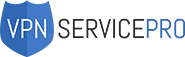


Very thorough. Thank you!